Chrome DevTools MCP: AI Agents Can Finally See What They Build
- 8 min read
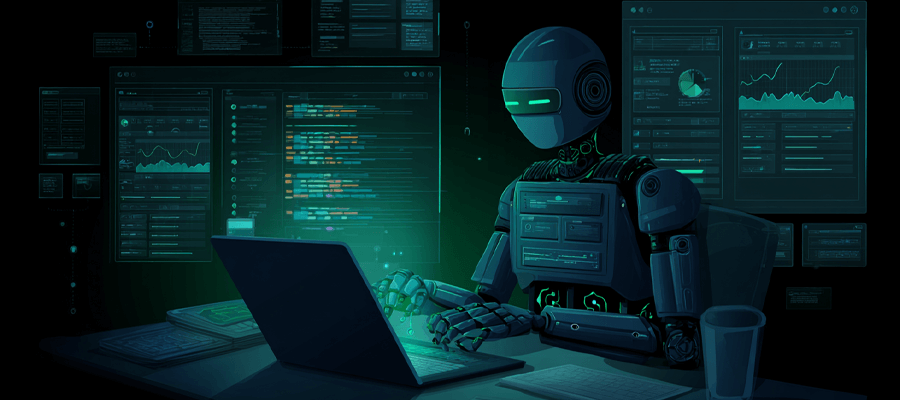
Chrome DevTools MCP: AI Agents Can Finally See What They Build
AI coding agents have a fundamental problem: they write code without seeing what it actually does in the browser.
Think about that for a second. Your AI agent generates a fix for a layout bug, but it can’t open Chrome to verify the fix works. It writes JavaScript that should handle form validation, but it can’t check the console to see if there are errors. It optimizes your CSS, but it has no idea if the page actually loads faster.
Chrome just released a solution. The Chrome DevTools Model Context Protocol (MCP) server gives AI agents direct access to the same debugging tools you use every day.
This isn’t hype. It’s a practical tool that solves a real problem.
The Problem: AI Agents Code Blind
When you write code, you constantly check your work. You open DevTools, inspect elements, check the console, run performance traces, look at network requests. It’s how you catch bugs before they ship.
AI agents don’t have that feedback loop. They generate code based on patterns they’ve learned, but they can’t verify it works. They’re programming with a blindfold on.
This leads to predictable issues:
- Layout bugs that look fine in theory but break in practice
- JavaScript errors that only show up in the console
- Performance problems that slow down the page
- Network issues like CORS errors or failed requests
- CSS conflicts that work in isolation but clash with existing styles
You catch these by opening the browser and using DevTools. Your AI agent can’t. Until now.
What Chrome DevTools MCP Does
The Chrome DevTools MCP server connects AI agents to Chrome’s debugging capabilities through the Model Context Protocol. If you’re not familiar with MCP, it’s an open standard that lets AI tools access external data sources and tools securely.
With this integration, your AI agent can:
- Launch Chrome and navigate to your local development server
- Inspect the DOM to see actual rendered HTML and CSS
- Read console logs to catch JavaScript errors
- Analyze network requests to debug API calls and CORS issues
- Run performance traces to identify bottlenecks
- Simulate user interactions like clicking buttons and filling forms
- Take screenshots to verify visual changes
It’s like giving your AI agent eyes and the ability to use DevTools.
Real Use Cases That Actually Matter
Let’s look at practical scenarios where this makes a difference.
Debugging Layout Issues
You ask your AI agent: “The page on localhost:8080 looks strange and off. Check what’s happening there.”
Without DevTools MCP, the agent would guess based on your code. Maybe suggest some CSS changes that might help.
With DevTools MCP, the agent:
- Opens Chrome and navigates to localhost:8080
- Inspects the DOM to see the actual rendered elements
- Checks computed styles to find CSS conflicts
- Identifies the specific element causing the layout problem
- Suggests a fix based on what it actually sees
The difference is huge. Instead of guessing, it’s debugging like you would.
Catching JavaScript Errors
Prompt: “Why does submitting the form fail after entering an email address?”
The agent can:
- Open the page in Chrome
- Fill out the form with test data
- Click the submit button
- Read console errors to see what’s breaking
- Check network requests to see if the API call failed
- Identify the exact line of code causing the problem
This is the kind of debugging that used to require a human. Now your AI agent can do the initial investigation.
Performance Optimization
Prompt: “Localhost:8080 is loading slowly. Make it load faster.”
The agent:
- Runs a performance trace in Chrome
- Analyzes the results to find bottlenecks
- Checks for large images, render-blocking resources, or slow JavaScript
- Suggests specific optimizations based on real data
- Can even verify the improvements by running another trace
Instead of generic performance advice, you get targeted fixes based on actual measurements.
Network Debugging
Prompt: “A few images on localhost:8080 are not loading. What’s happening?”
The agent:
- Opens DevTools Network panel
- Identifies which requests are failing
- Checks response codes and error messages
- Diagnoses CORS issues, 404s, or server errors
- Suggests the fix based on the actual network behavior
This is especially useful for API integration issues that only show up at runtime.
How to Set It Up
Getting started is straightforward. Add this to your MCP client configuration:
{
"mcpServers": {
"chrome-devtools": {
"command": "npx",
"args": ["chrome-devtools-mcp@latest"]
}
}
}
That’s it. The server runs through npx, so you don’t need to install anything globally.
To test it works, try this prompt in your AI agent:
Please check the LCP of web.dev.
If your agent can analyze the Largest Contentful Paint metric, you’re set up correctly.
Available Tools
The MCP server provides several tools your AI agent can use:
navigate- Open a URL in Chromescreenshot- Capture the current pageconsole_logs- Read console messages and errorsnetwork_requests- Analyze network activitydom_snapshot- Get the current DOM structureevaluate_javascript- Run JavaScript in the page contextperformance_start_trace- Begin recording performance dataperformance_stop_trace- Stop recording and analyze resultsclick_element- Simulate user clickstype_text- Fill in form fields
Check the tool reference documentation for the complete list.
How This Changes AI Development Workflows
This integration shifts how AI agents work with web development.
Before DevTools MCP
- AI generates code based on patterns
- You run the code and check the browser
- You find bugs and describe them to the AI
- AI suggests fixes based on your description
- Repeat until it works
The AI is reactive. It only knows what you tell it.
After DevTools MCP
- AI generates code
- AI opens Chrome and verifies the code works
- AI catches issues automatically
- AI suggests fixes based on what it actually sees
- AI verifies the fixes work
The AI is proactive. It can debug like a developer.
This doesn’t replace human review. But it catches the obvious stuff before you even look at it.
Practical Integration with Your Workflow
Here’s how I’m using this with my development process:
During feature development, I ask the AI to verify changes as it makes them. “Add a loading spinner to the submit button and verify it shows up correctly.”
For bug fixes, I give the AI access to the broken page. “Check localhost:3000/checkout and figure out why the payment form isn’t submitting.”
In code reviews, I ask the AI to test edge cases. “Open the app in Chrome and try submitting the form with invalid data. Does it show proper error messages?”
For performance work, I let the AI run traces and suggest optimizations. “Run a performance trace on the homepage and identify the top three things slowing it down.”
The key is treating the AI like a junior developer who can use DevTools but needs guidance on what to check.
Limitations to Know About
This is a public preview, not a finished product. Some things to keep in mind:
It’s not magic. The AI still needs good prompts. “Fix the page” won’t work. “Check why the login form returns a 401 error” will.
It works best locally. The tool is designed for development environments. Using it on production sites is possible but not the main use case.
It requires Chrome. Obviously. If you’re developing for Safari or Firefox, this won’t help with browser-specific issues.
It’s still learning. The AI might miss things a human would catch. Always verify important changes yourself.
The Bigger Picture
This MCP server is part of a larger shift in how we build software. AI agents are moving from code generators to development partners.
We’ve already seen this with tools like Linear’s MCP integration that lets AI read project tickets, and Wispbit’s MCP server that enforces code quality patterns.
Chrome DevTools MCP adds the missing piece: runtime verification. AI can now write code, check if it works, and fix issues—all without human intervention for the initial pass.
This doesn’t replace developers. It makes them more effective. Instead of spending time on basic debugging, you focus on architecture, business logic, and complex problems that actually need human judgment.
Getting Involved
Chrome is building this incrementally and wants feedback from developers actually using it. If you run into issues or have ideas for new capabilities, file an issue on GitHub.
The team is actively deciding what features to add next. Your input matters, especially if you’re using AI agents in production development.
Final Thoughts
AI coding agents are getting better fast. But they’ve had a blind spot: they couldn’t see what their code actually does in the browser.
Chrome DevTools MCP fixes that. It’s not revolutionary, but it’s practical and solves a real problem.
If you’re using AI agents for web development, try it out. Set it up, give your agent a debugging task, and see what happens.
The future of AI development isn’t about replacing developers. It’s about giving AI the same tools developers use, so they can work together more effectively.
And now your AI agent can finally see what it builds.
Need help implementing Chrome DevTools MCP or other AI development tools in your workflow? Let's talk about how to set this up for your team.
Get in TouchCheck out the Chrome DevTools MCP documentation to get started. The project is open source and actively developed.